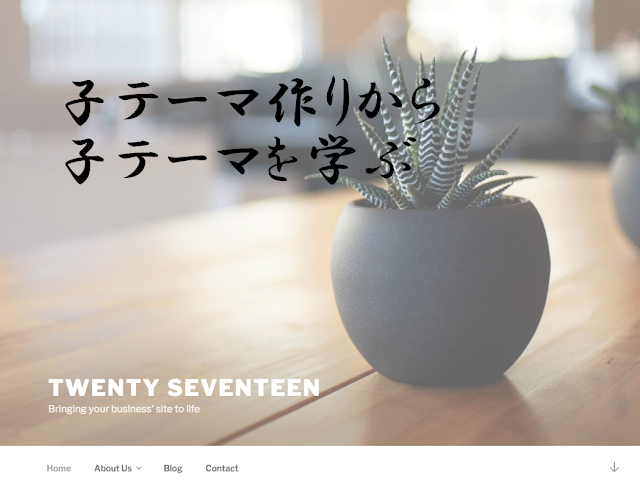
WordPressでデザインをカスタムする際、
『テーマファイルを直接編集しない!』
『子テーマを作って、子テーマを編集する!』
と、言うのが鉄則なんですが。 意外に『テーマファイルをそのまま編集している人』多いんですよね。
なので、実際に『子テーマ』を作ってみて、その過程をひも解いてみようと思います!
※ 最後には、『Twenty Seventeen』の子テーマが出来ています。
もくじ
なぜ、子テーマを作り。子テーマを編集する必要があるのか?
まずは、子テーマを利用する理由。
テーマの更新すると、カスタマイズが消える
WordPress同様に『テーマ』にも、PHPが使われていたりして更新が行われます。
そのため、PHPのライブラリなどに不具合や脆弱性が出た場合、更新がリリースされます。
このテーマの更新を行うと、カスタマイズした項目が記載しているファイルによっては『リセットされる』
カスタマイズが、消えてしまう。ということが発生してしまい。
表示が崩れてしまうなどの、表示に問題が出てしまいます。
テーマの更新を行わないのは、危険!
テーマの中で、PHPライブラリやPHPコードが使われている場合。
その不具合、脆弱性を修正しないまま使い続けることは自分のサイトを
『乗っ取り』や『改ざん』の危険にさらしていることになります。
テーマの更新ができない!と言うことはリスクになります。
テーマのカスタマイズをテーマを変えても、適用できる!
子テーマを編集することで、ファイルは親テーマとは別の場所に保存されているため
親テーマとは、変更したファイルを分離することが出来ます。
これは、仮に親テーマを変更しても同じカスタマイズを
簡単に、別の親テーマにも適用することが出来ます。
対象は2017年最新のWordPress公式テーマ『Twenty Seventeen』
それでは、実際に『子テーマ』を作ってみます。
子テーマ作成の最低条件
子テーマには、
- 子テーマのフォルダ・ディレクトリ
- style.css
- functions.php
- rtl.css(推奨)
が、最低限必要です。
子テーマのディレクトリを作成
今回は『Twenty Seventeen』の子テーマなので、
- twentyseventeen-child
としました。
WordPress公式テーマ『Twenty Seventeen』 のstyle.cssから、子テーマのstyle.cssを作成
- 『Twenty Seventeen』 のstyle.css
/* Theme Name: Twenty Seventeen Theme URI: https://wordpress.org/themes/twentyseventeen/ Author: the WordPress team Author URI: https://wordpress.org/ Description: Twenty Seventeen brings your site to life with header video and immersive featured images. With a focus on business sites, it features multiple sections on the front page as well as widgets, navigation and social menus, a logo, and more. Personalize its asymmetrical grid with a custom color scheme and showcase your multimedia content with post formats. Our default theme for 2017 works great in many languages, for any abilities, and on any device. Version: 1.1 License: GNU General Public License v2 or later License URI: http://www.gnu.org/licenses/gpl-2.0.html Text Domain: twentyseventeen Tags: one-column, two-columns, right-sidebar, flexible-header, accessibility-ready, custom-colors, custom-header, custom-menu, custom-logo, editor-style, featured-images, footer-widgets, post-formats, rtl-language-support, sticky-post, theme-options, threaded-comments, translation-ready This theme, like WordPress, is licensed under the GPL. Use it to make something cool, have fun, and share what you've learned with others. */
- 『Twenty Seventeen』 子テーマ style.css
/* Theme Name: Twenty Seventeen child Template: twentyseventeen Version: 1.1 Author: motounagiya Author URI: https://vseomedia.com/ Text Domain: twentyseventeen-child 参考URL: https://wpdocs.osdn.jp/子テーマ */ /* 子テーマ用のスタイルを書く */
必要なのは、上から3行分
/* Theme Name: Twenty Seventeen child Template: twentyseventeen Version: 1.1 */
- 項目の説明
| 項目名 | 説明 |
|---|---|
| Theme Name | テーマ選択時に表示される名前 |
| Template | 親テーマのディレクトリ名(※親テーマの名前ではないです) |
| Version | バージョン |
functions.php を用意する
functions.php
というファイルを用意して、以下を記載します。
<?php
add_action( 'wp_enqueue_scripts', 'my_theme_enqueue_styles' );
function my_theme_enqueue_styles() {
wp_enqueue_style( 'parent-style', get_template_directory_uri() . '/style.css' );
}
//以下に子テーマ用の関数を書く
?>
この手順は公式のドキュメントから参照しています。
rtl.css を用意する
存在することが推奨されているので、中身はないのですが作っておいておきます。
/* Theme Name: Twenty Seventeen child Template: twentyseventeen Text Domain: twentyseventeen-child Version: 1.1 Author: motounagiya */ /* RTL言語(右から左へ書く言語)用のスタイルを書く */
おまけにscreenshot追加
twentyseventeen-child ├── functions.php ├── rtl.css ├── screenshot.png └── style.css
| 項目 | 役割 |
|---|---|
| style.css | 必須:CSSを記載するファイル |
| functions.php | 必須:親テーマを提供して、子テーマのカスタムを適用 |
| rtl.css | 推奨:RTL言語(右から左へ書く言語)用のCSS |
| screenshot.png | オプション:テーマ選択時に表示される画像 |
zipファイルにする
zipファイルで、1つにします。
子テーマをアップロード、適用
外観 > テーマ > 新規追加 > テーマのアップロード
から、zipファイルをアップロード
インストールされました!
『有効化』をすれば、適用されます。
と、ここまでで『子テーマ』作成でした!
ダウンロード
今回作成した『子テーマ』をgithubにアップしたので、ダウンロード可能です。
参考サイト
日本語情報は更新が止まったようで、以下は英語ですが最新情報のようです